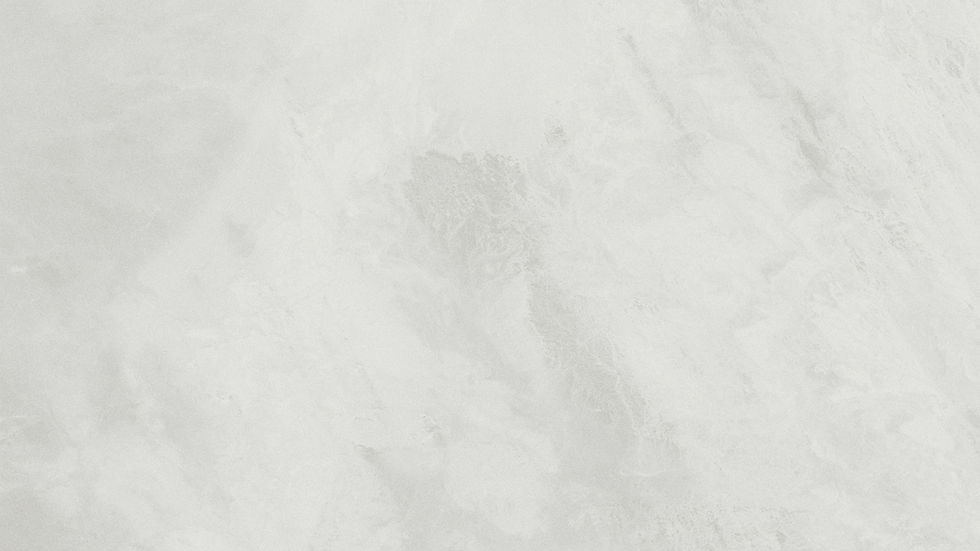Came across a situation where even though the product was licensed , it was stating that it's not found in the database.
Re-applying same license was not working and it was stating that it's invalid
While going through /var/log/vmware/vcac/catalina.log found that there jdbc connection errors while trying to access database entry where licensed assets were present. Also, /var/log/vmware/messages was clearly stating that the license is missing or not found
Follow below steps to delete an existing license in vRA
** Before Attempting these steps take a snapshot and a valid backup of vRA database ( vPostgres ) **
SSH or putty into the vRealize Automation appliance as root
Take a backup of vRealize Automation Database
Stop vRealize automation service
service vcac-server stop
Change directory using below command
cd /tmp
Run this command to create a copy of the database in /tmp
su -m -c "/opt/vmware/vpostgres/current/bin/pg_dumpall -c -f /tmp/vcac.sql" postgres
Run this command to compress database
bzip2 -z /tmp/vcac.sql
Connect to vPostgres database
su -postgres psql vcac
Verify if embeddedlicenseentry table is present in database
\dt embeddedlicenseentry

Review how many rows are present inside the table
SELECT * FROM embeddedlicenseentry;
There should be 36 ~ 37 entries
Delete all information from embeddedlicenseentry table
delete FROM embeddedlicenseentry;
Verify if the table is now empty
SELECT * FROM embeddedlicenseentry;
Exit from Database
\q
Restart services on appliance
vcacvami servicemanage stop vcoserver vcacserver horizonworkspace elasticsearch
vcacvami servicemanage start vcoserver vcacserver horizonworkspace elasticsearch
Once the Services are back , if we go back to VAMI portal , under vRA Settings --> Licensing , you should not see your previous license present

Re-Apply your existing license it should be successful.

For distributed environments
2 vRA appliances scenario:-
Perform database on the Master node , you can get to know the MASTER from vRA Settings --> Database
Restart services on both the nodes
3 vRA appliance scenario:-
Change database to ASYNCHRONOUS mode
Once done , shutdown both the non-MASTER applainces
Since your left only with the MASTER node now , follow same steps as above
Once the key is accepted , bring the other nodes online
Once all services are registered , go ahead and change the database mode to SYNCHRONOUS
Ensure , there are proper backups before performing any of these steps.